A Landscape Manager is able to update a landscape boundary, update the landscape profile information, and to manage landscape members.
Update Landscape Boundary
After a landscape has been added to Terraso, a landscape manager can update the landscape boundary.
- Go to a landscape page of which you are a manager
- Beneath the map of your landscape, select the button that says “Update Map”
- In the form that emerges, provide information about your landscape’s boundary. (Landscapes that already have uploaded a high-resolution file will be only presented with the option to upload a new file.)
- When finished, select the “Save” button to submit your changes to the landscape.
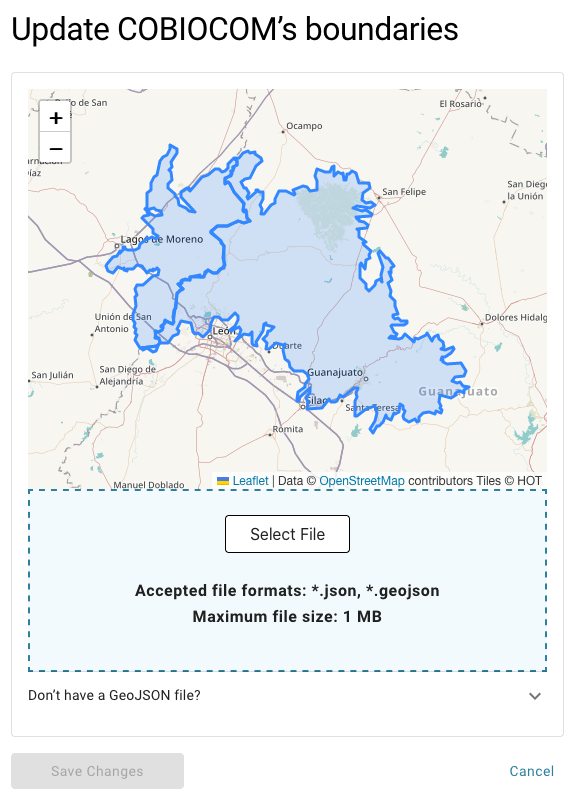
Update Landscape Profile
After a landscape has been added to Terraso, a landscape manager can update its information, including a description at any time.
- Go to a landscape page of which you are a manager
- Select the “Update Landscape” button in the “About Landscape” module
- In the form that emerges, update the information about your landscape.
- When finished, select the “Save” button to submit your changes to the landscape.

Manage Members
Managers of Terraso landscapes can remove users members from a page.
To remove members from a group:
- Go to a landscape page of which you are a manager.
- Select the “Manage Members” button within the Members module
- Review the list of members and select “Remove” for the members you wish to leave the landscape
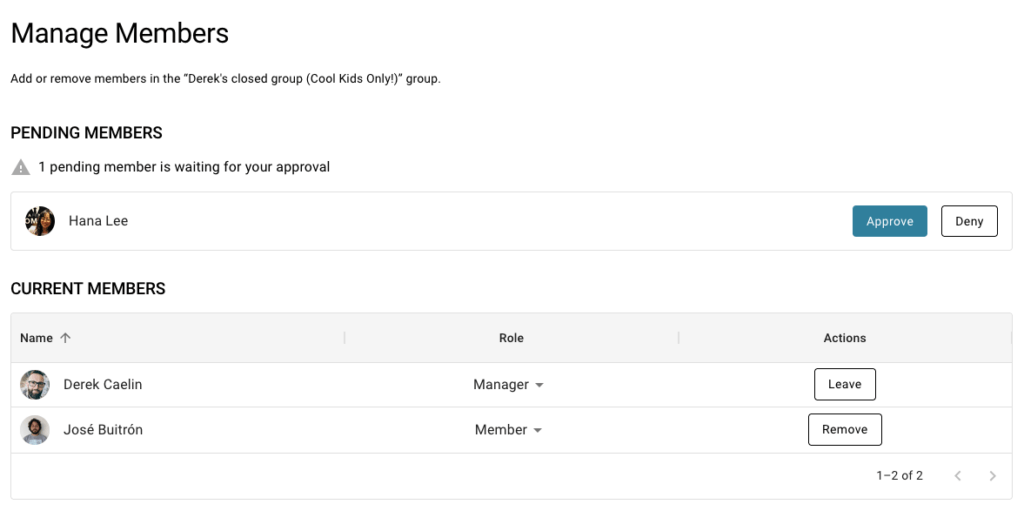
Note that anyone can join Landscapes , and users can rejoin these groups once removed. In order to create collaborate in Terraso with a restricted list of people, create a “Closed” group.
To promote members landscape to be managers
To allow other people to play a management role in a landscape, you can promote existing members to be “managers”
- Go to a landscape page of which you are a manager.
- Select the “Manage Members” button within the Members module
- Review the list of members.
- Select the word “Member” next to the name of the user you wish to promote.
- In the drop-down menu that emerges, select “manager”
Follow this same process to demote an existing manager to a member. There must be one manager for every landscape.